This page discusses the VoIP settings for the D-Link VTA VoIP router. For all the other settings, please consult the user manual available here. The guide applies to all the versions of the D-Link VTA (VTA-VR, VTA-CV, VTA-VD).
Before you start configuring the adapter, make sure you have the following settings for your SIP account:
- SIP Server address (sometimes called SIP Proxy)
- SIP User ID (in most cases this is the phone number)
- The password for the SIP account
To obtain these settings, you must contact Freephoneline and ask for your configuration file. There's a one time charge for this, currently $50 CAD + tax. They will send you a Word document with the settings.
Connect all the cables: power cord, an Ethernet cable to your router and a phone into the green Phone 1 port. Wait about a minute for the router to power up, then check your router's DHCP table to find the IP address assigned to the ATA (see some samples for different router brands here). Put that IP address in a browser and login with username Admin and blank password.
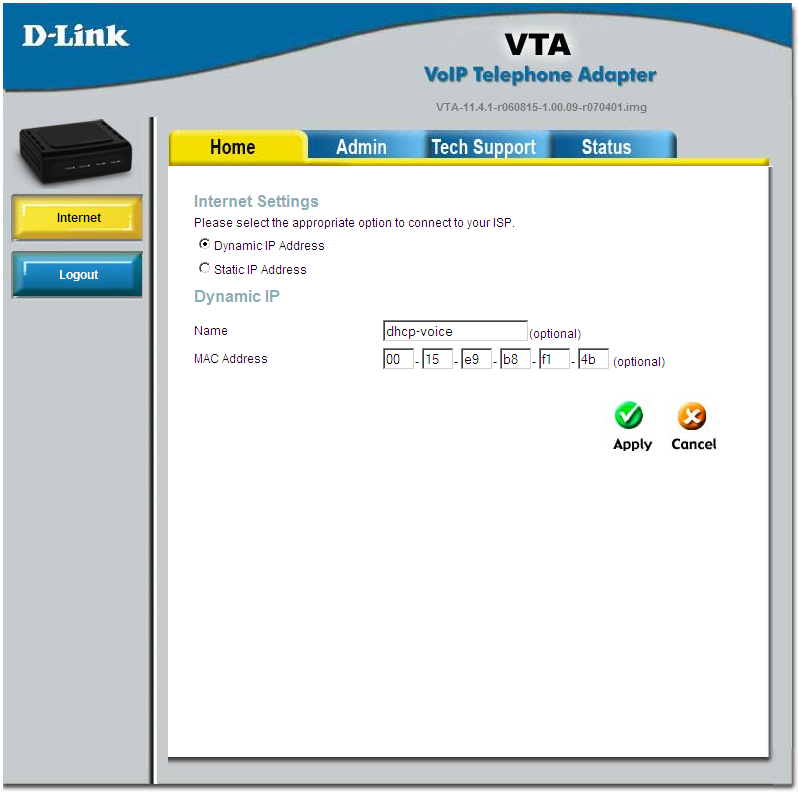
Click Admin on the top menu, then VoIP on the left
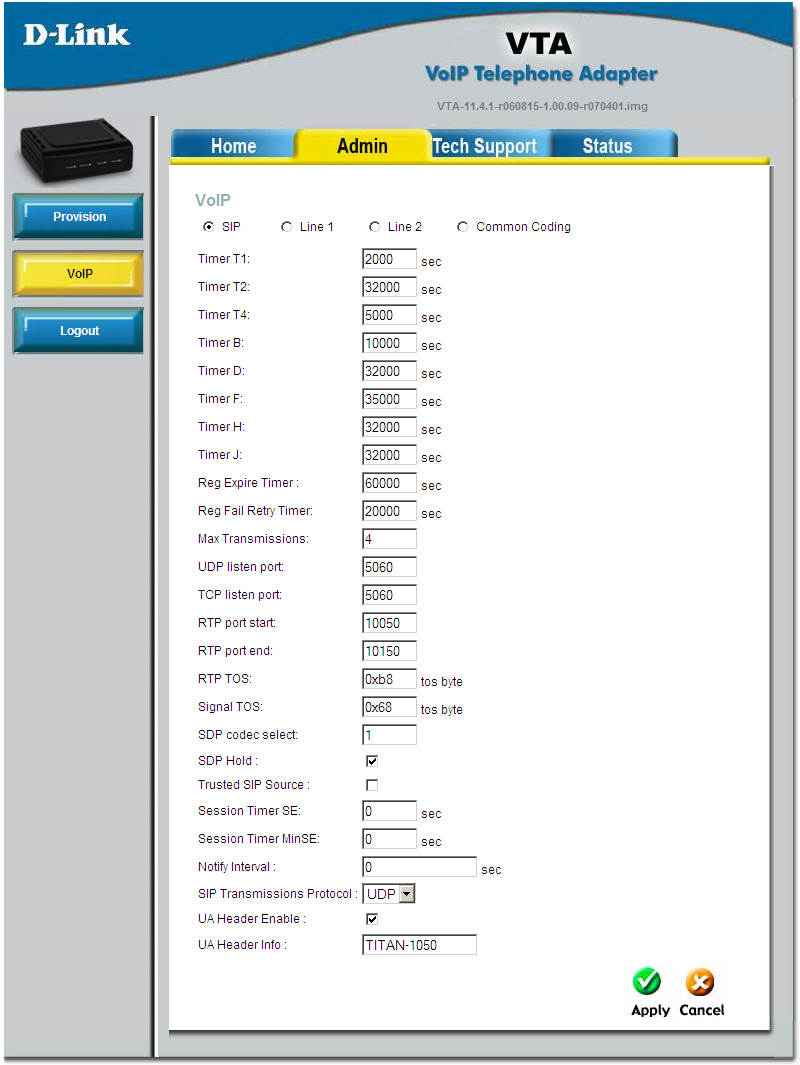
The first tab, SIP is very unlikely to need any changes. Please click on Line 1
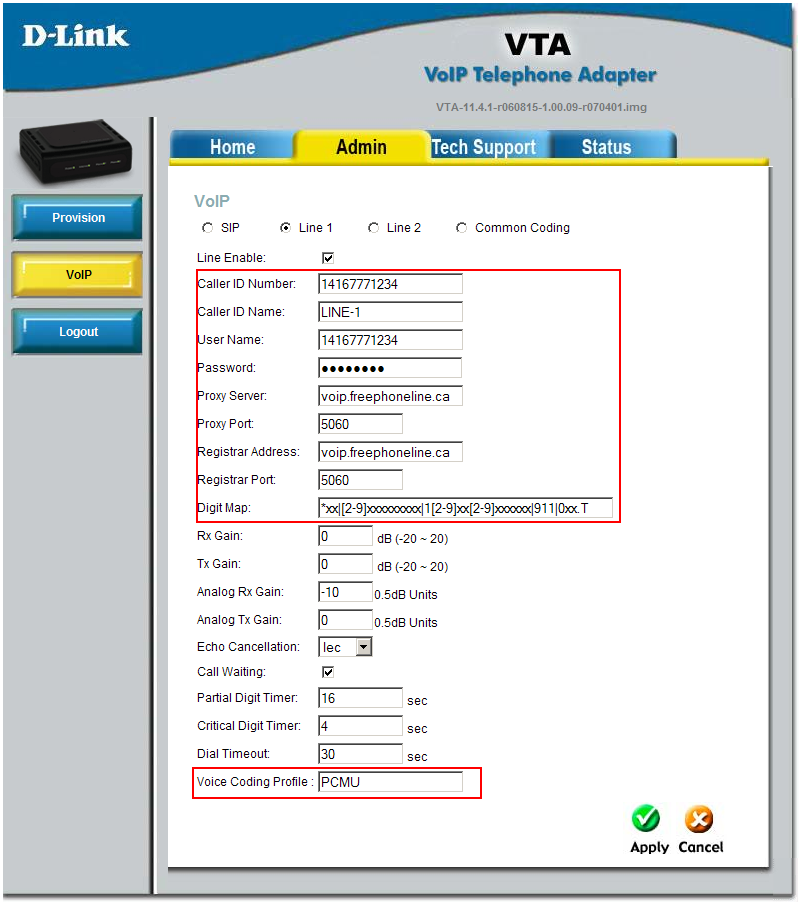
Enter the following settings:
- Line Enable: yes
- Caller ID Number: enter your freephoneline number, with "1" in front, for example 14164771234
- Caller ID Name: enter your name here
- User Name: enter your freephoneline number, with 1 in front
- Password: the SIP password for your freephoneline account
- Proxy Server: enter voip.freephoneline.ca
- Proxy Port: 5060
- Registrar Address: voip.freephoneline.ca
- Registrar Port: 5060 here
- Dial Plan: the default value is OK
- Voice Coding Profile (optional): the default value PCMU is for using the g711 codec. If your VoIP provider advises you to use the g729 codec, enter G729 in this field.
Click Apply to save the settings.
If you have issues dialing DTMF tones (such as dialing an extension after the call is connected, or using calling cards), go to the Common Coding option and try different values for Digit Relay Mode (between 1 and 4)
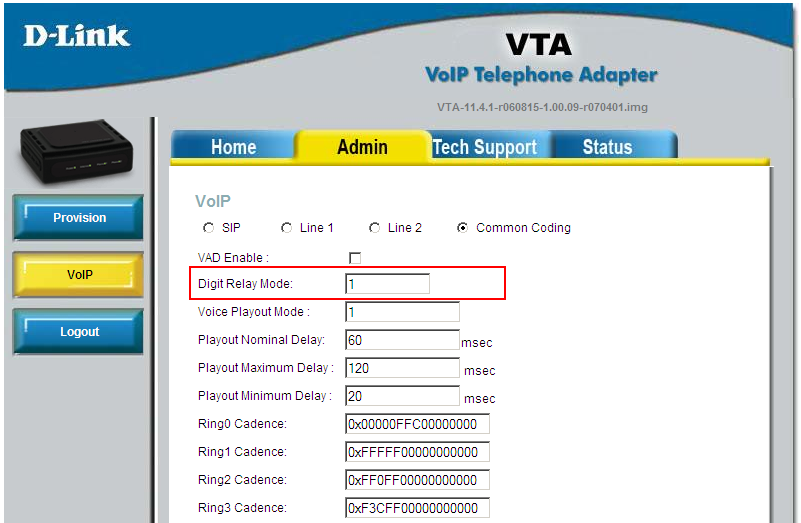
To factory reset the adapter
To restore the device to factory defaults, go to Tech Support (at the top) and then System (on the left). Check the boxes that you desire (Provisioned Parameters is for VoIP settings and Non-Provisioned Parameters is for router settings
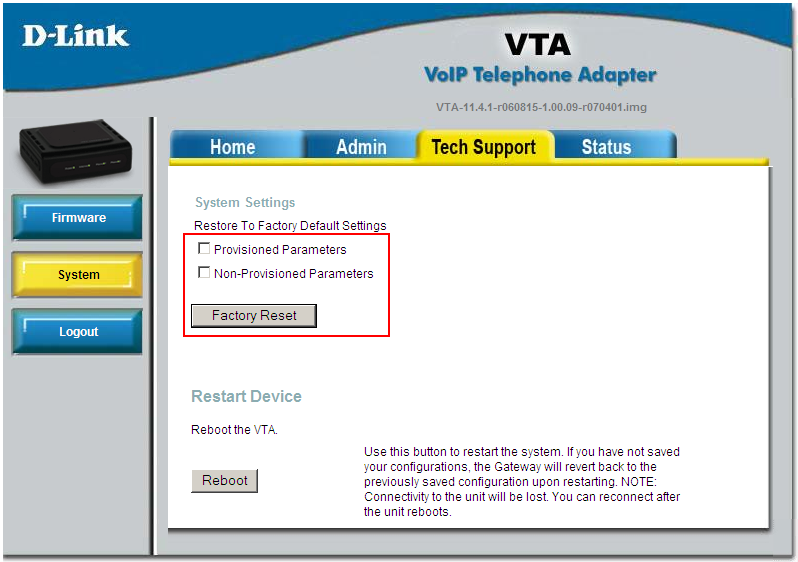
helpful information
ReplyDelete